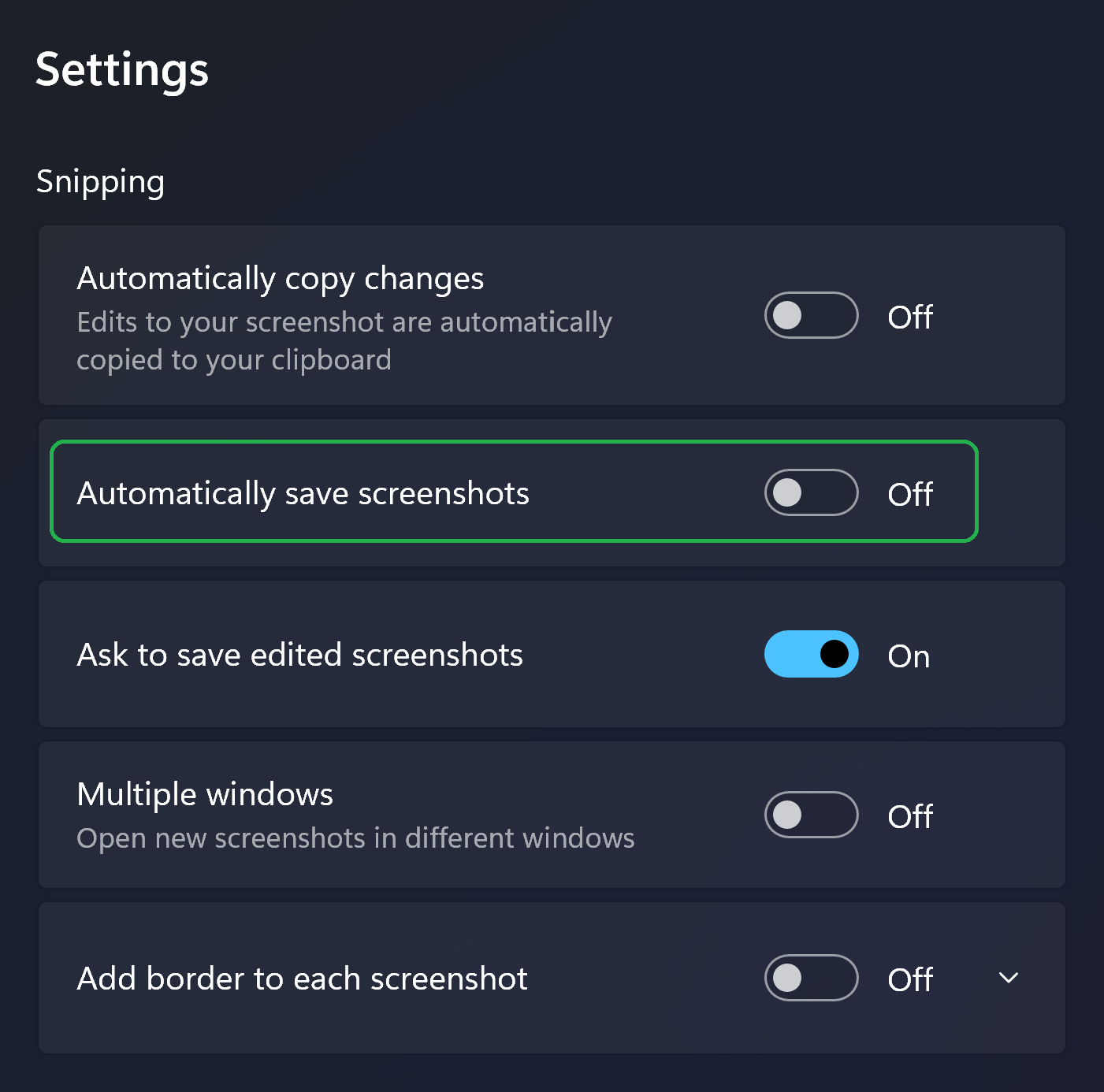The Snipping Tool in Windows 11, 2024, has a problem with the save location. The default location is the Pictures > Screenshots folder. Also the tool does not remember the last location used, unlike older versions of the Snipping Tool.
Here is how to fix it.
- Open the Snipping Tool.
- Click on the three dots menu in the top right corner.
- Select
Settings. - Uncheck the setting
Automatically save screenshots. - Recommended: enable
Ask to save edited screenshots, for safety.
Now, when you take a screenshot and click on the pop-up, you will be prompted to save it, and the save location will be Desktop. If you change to another folder, that will be remembered for next time.